Sales Portal
The Sales Portal is intended for salespeople and the mobile devices that they use while they are in the field. The application gives salespeople direct access to their accounts. It delivers real-time data on items, pricing and availability of stock, open orders, invoice inquiry marketing and display programs, and general sales statistics.
Granting Permission to Sales Portal Features
System Wide Setting - Sales Portal Options
Logging in to the Sales Portal
There are a couple of ways to log into the portal:

- Using your existing Kerridge user name and password - This option does not require any additional set-up.
- Use an alternate email based user name - This allows your salespeople to log in using their email address as their user name. It provides the same security as the Kerridge user name log in. This option requires a little set-up.
- The Email address is defaulted in from the User Default options application (function F21 on the Work w/ Spooled Files program menu option ODS 21). If an email address has been entered into that file it is displayed as the Email Address to be used as the alternate user name.
- If an email is not provided then the Sales Portal continues to use the Kerridge user name and password.
Control User File Maintenance (Menu option NAV 5)
Access this file and enter a "W" in the Opt field of the salesperson you want to provide an alternate address for.
Notice the two settings for adding an alternate Email Address as a user name and the related password.

If an email address and password are entered, the Sales Portal automatically uses those entries when the salesperson tries to log in.
Notes:
Option to Send out an Email for Setting up an Alternate Password
Option "Z" on the Control User File Maintenance (NAV 5) that allows an administrator to send out a mass email to all the salespeople that have an email entered in the Email Address. This allows the salespeople to create their own password and manage their sign in name/email address.
Enter a "Z" into the Opt field of the salespeople that have an email address assigned.

Press Enter to access the following screen.

Make changes to the Subject and Message as needed.
The Verify Domain/URL is imported in from the Work with Web Application URLs (menu option WEB 100).
Granting Permission to Sales Portal Features
Access can be granted at the:
- Global level (menu option NAV 1) - Follow this path: NAV 1, "A" in Opt field for Sales Portal, "Y" to grant access to options.
- Authority Class level (NAV 2) - Follow this path: NAV 2, select an Authority Class,"W" to work with Web apps, "A" in Opt field for Sales Portal, "Y" to grant access to options.
- User Level (NAV 5) - Follow these steps:
- Menu option NAV 5
- Enter option "W" for a user
- Enter an "A" for the Sales Portal
- Grant or deny access to the different parts/functionality of the Sales Portal.
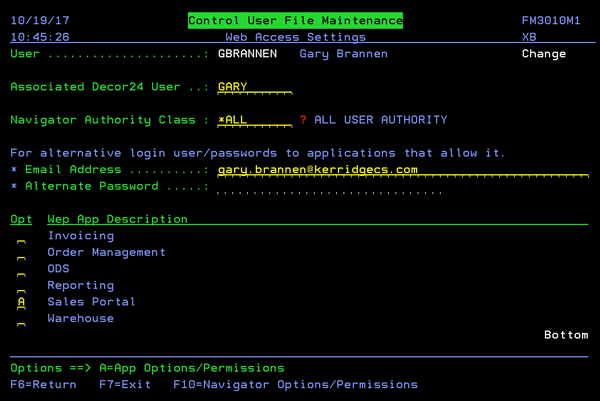
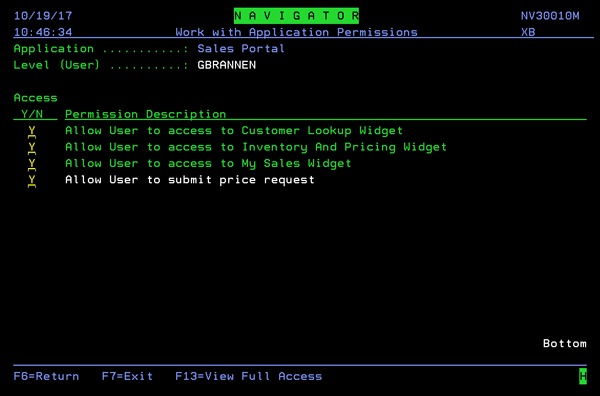
System Wide Setting - Sales Portal Options
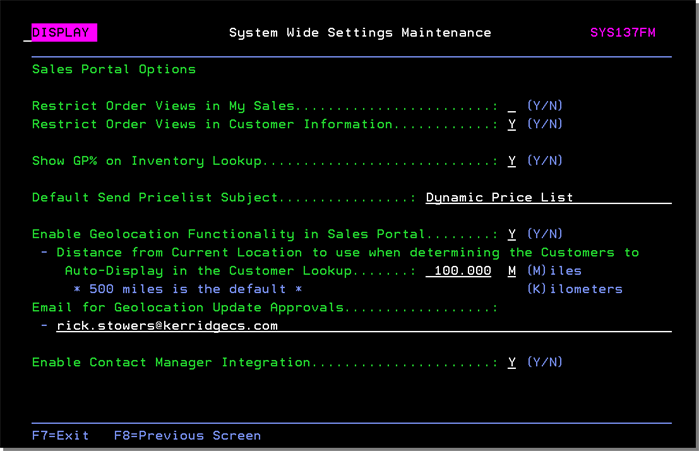
Restrict Order views in My Sales - If set to "N" the display of orders is not restricted. If set to "Y", the system compares the user's logon information to the following areas to see there is a match on the order s salesperson on the order; if there is a match the order/order line is displayed.
- Limit to Salesperson - Salesperson ID and Salesperson Manager ID fields in the user s control panel (SET 32).
- Salesperson file where Sales Manager is equal to Sales Manager in the user control panel
- Salesperson relationship table (SET 28)
Restrict Order views in Customer Information - If set to "N" the display of orders is not restricted. If set to "Y", restrict the orders under the same guidelines as the setting Restrict Order views in My Sales.
Show GP% on Inventory Lookup - This option adds a GP% column to Sales Portal and Navigator Item Inquiries. By automatically calculating and showing the GP% errors can be reduced as opposed to manually calculating it.
Default Send Pricelist Subject - Provides the ability to change the current default, pre-populated subject line from "Dynamic Price List" at a global level to other wording. This eliminates users from having to change the subject each time a price list is sent and have it globally set to correct wording.
